If you’re a politician or political candidate you likely use a dedicated Facebook Page in addition to your personal profile and may need to sanitize that page to make sure the content contained there is what you want to have publicly visible.
The following lesson will show you how to remove and delete posts from your Facebook Page.
Video Tutorial
The vide below walks you through the process of deleting posts on your Facebook Page step by step.
Deleting Facebook Page Posts On Your Desktop
After you login to your personal profile and navigate to your page’s home feed you’ll see a screen similar to what’s listed below.
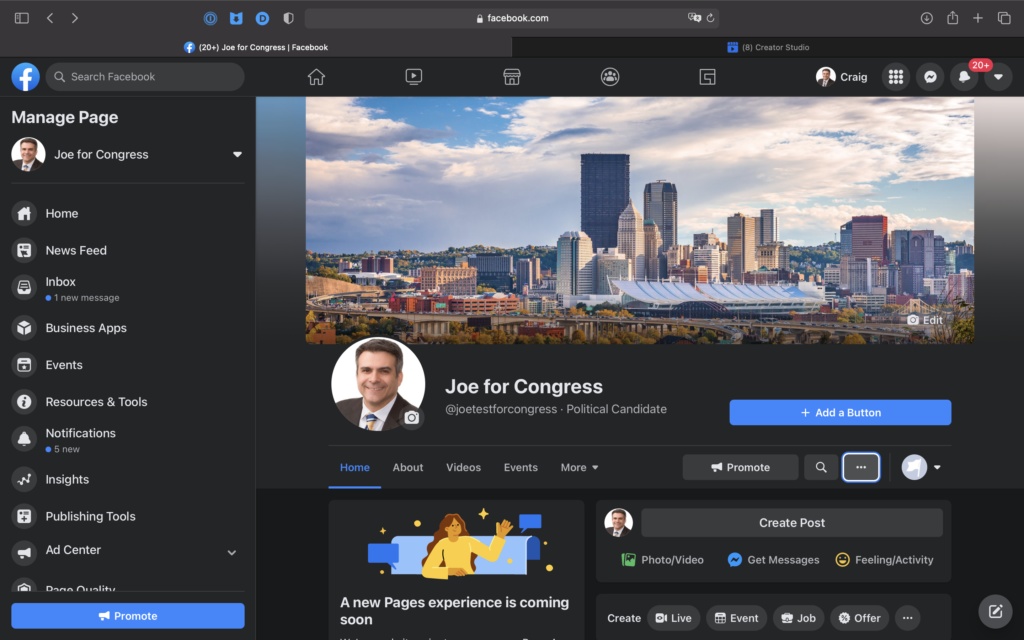
From here, you can delete single posts or visit the settings screens and manage posts in bulk.
Deleting Single Posts on Your Facebook Page
Deleting a single post on your Facebook page is easy. Just click the three dots on top of any post and choose DELETE POST.
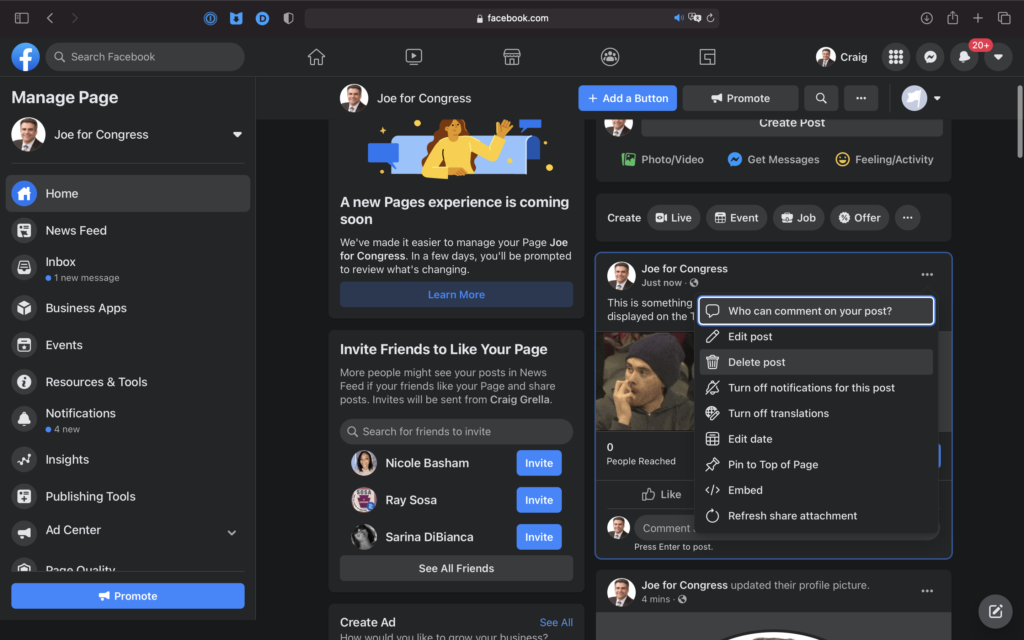
If you’ve got a few dozen or even hundreds of posts, this method is obviously not going to be a good way to clean your page.
Instead, you’ll enter the creator studio and manage posts in bulk.
Deleting Facebook Page Posts with Creator Studio
Facebook currently allows you to edit Page posts through its business portal Creator Studio. It’s not intuitive to access the creator studio, so we’ll show you how to get there from your page’s home feed.
Click PUBLISHING TOOLS on the right sidebar menu.
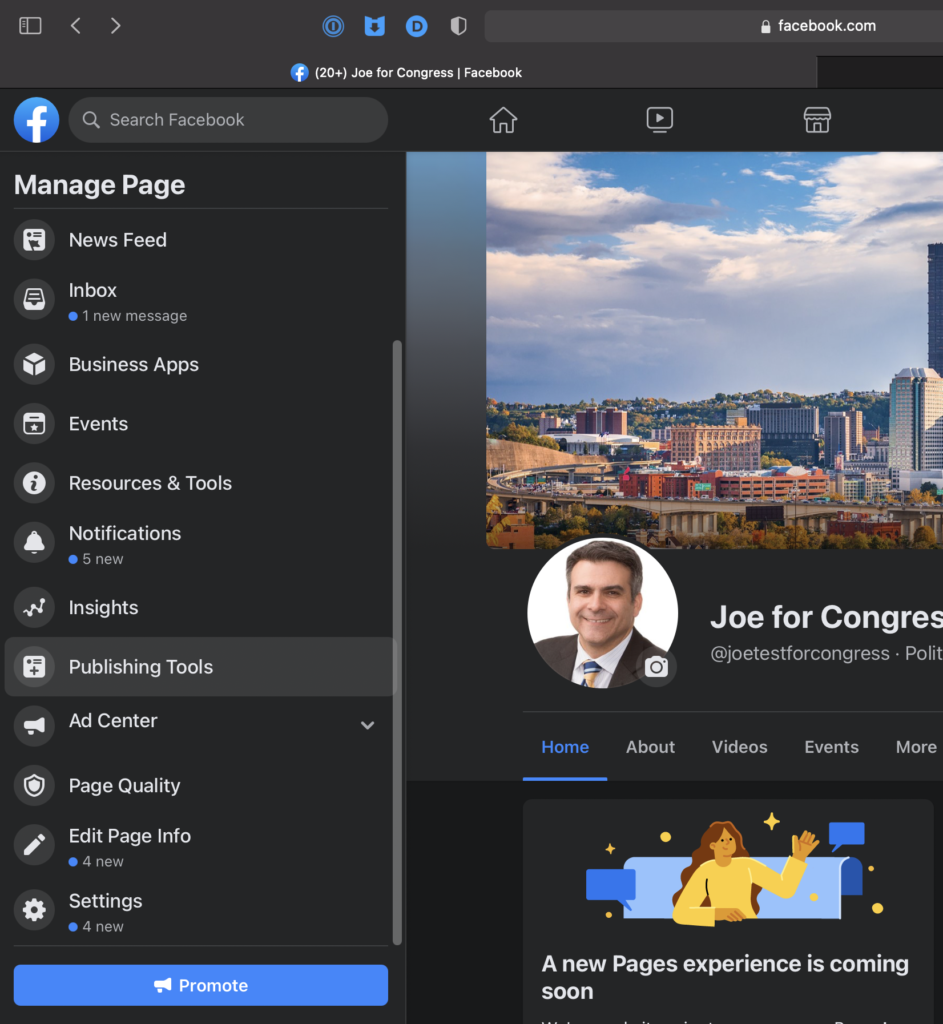
Depending on when you do this, Facebook may take you to the Creator Studio directly or give you a message that post moderation is moving to the Creator Studio. Either way, you can click the PUBLISHED POSTS item on the left sidebar to go directly to the Facebook Creator Studio to manage or delete your posts.
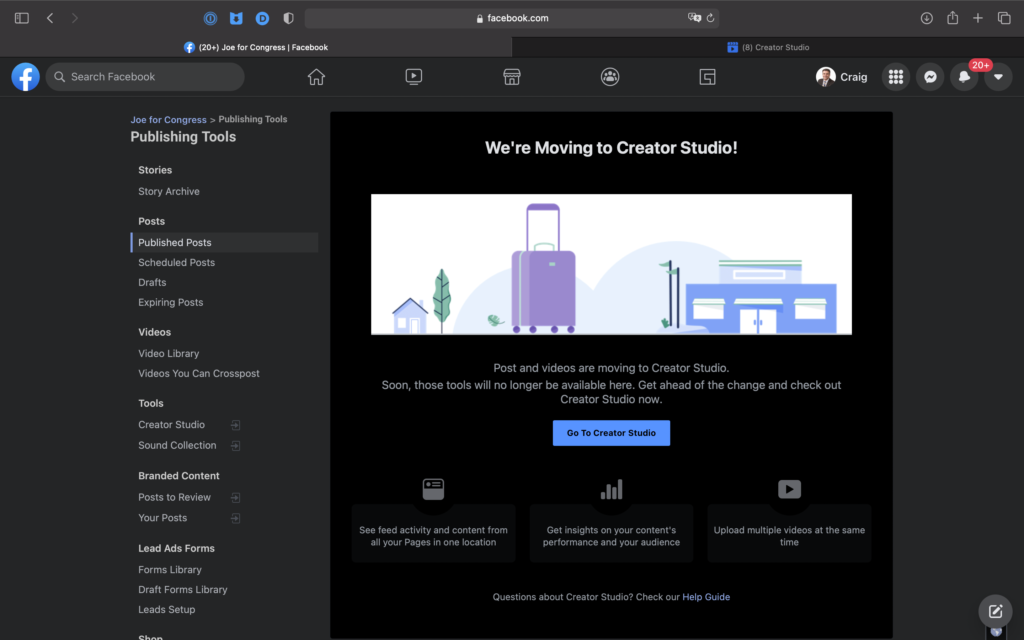
The Creator Studio gives you several moderation tools and post filter options. You can view posts by type and status, and further filter by date or by searching for keywords in this view. You can also view the posts in a calendar instead of the default table view.
It’s also important to note that if you have a connected Instagram Page, you can click the Instagram Icon up top and manage those posts on that network too. We have a separate lesson on cleaning your Instagram feed and we cover that in more detail there.
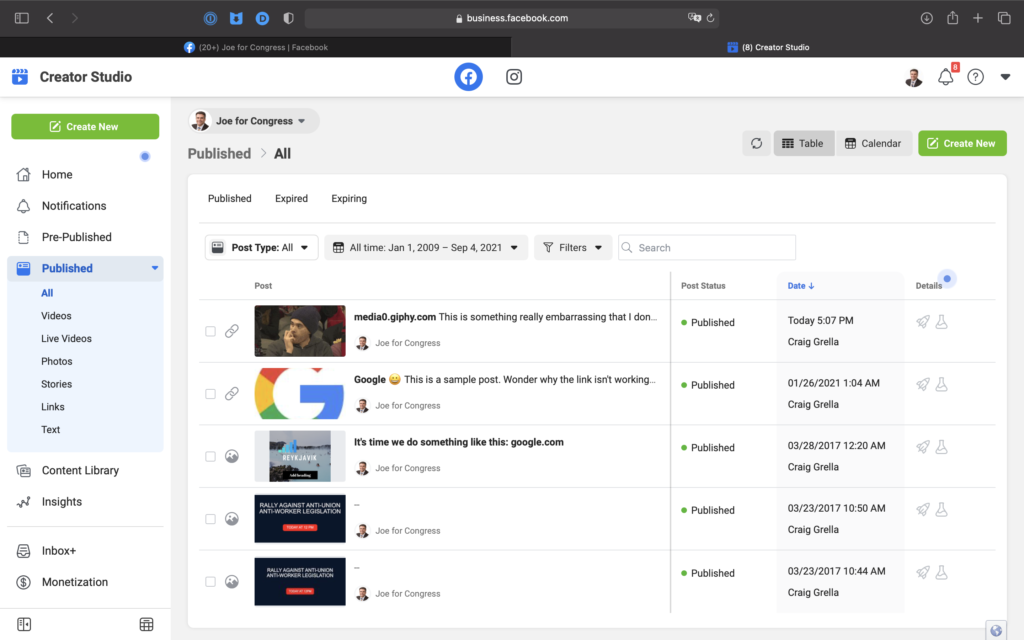
Selecting just a single post opens a sidebar on the right which allows you to edit the individual post, boost it, or view analytics and insights for that post.
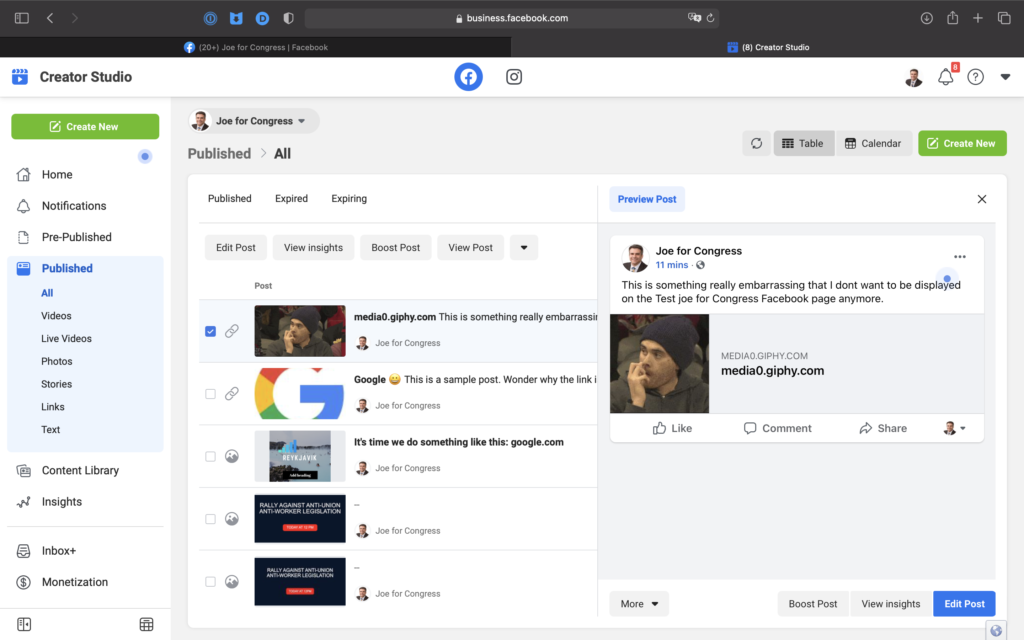
If you do want to delete just a single post, you’ll need use the drop down caret menu on top of the post table and then choose DELETE.
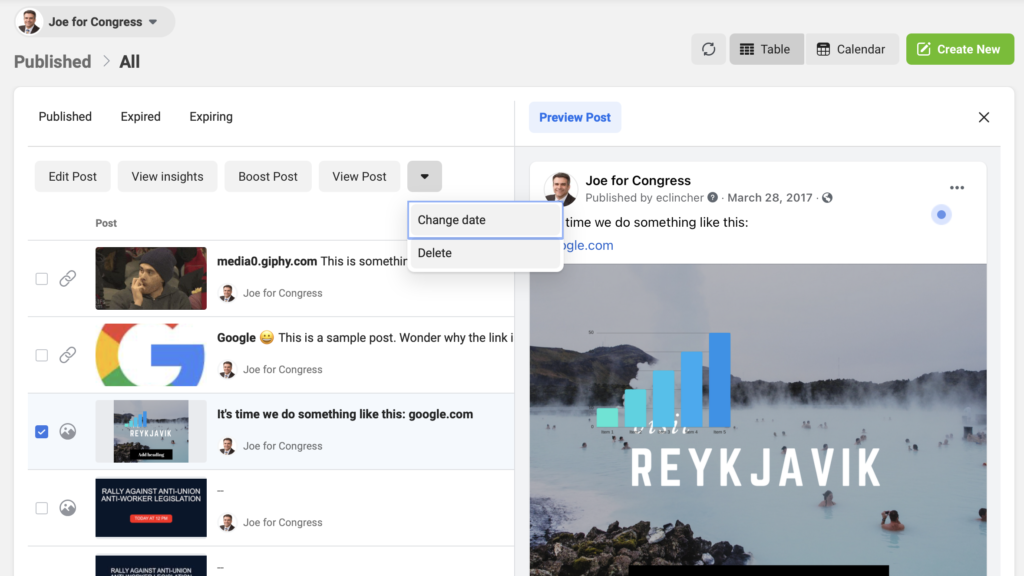
Selecting more than one post in the table removes the single edit view and drops down additional options for post management; specifically the ability to delete the selected posts.
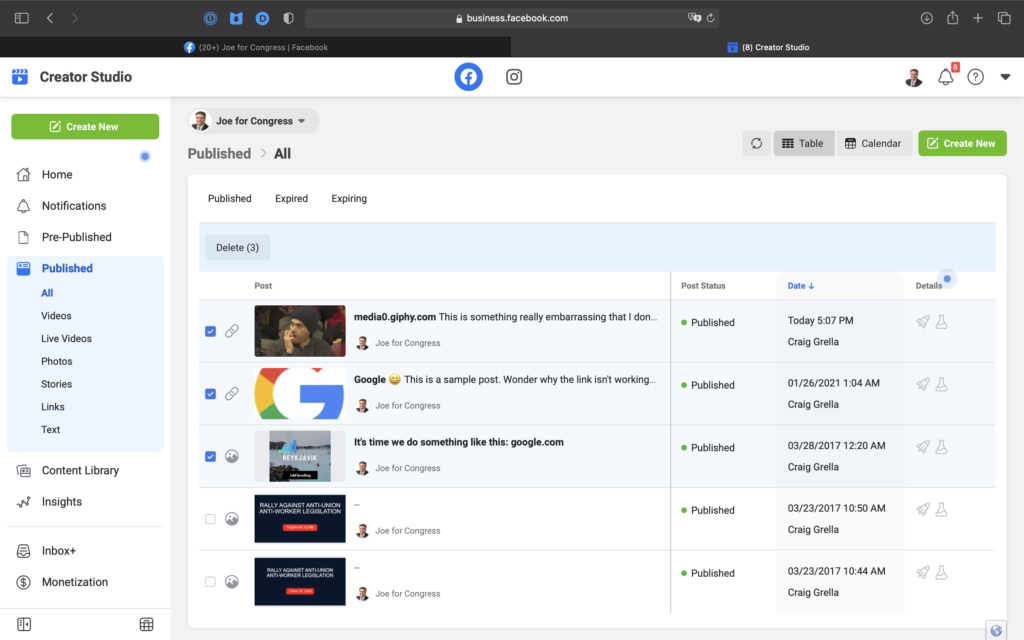
Like your personal Facebook Profile, deleted posts are removed from your page right away but with your page they do not remain in Facebook’s queue for 30 days. They are completely removed as soon as you delete them.
Currently, there is no way to recover deleted posts on your Facebook Page so be careful to select only those posts you are sure you want to delete.
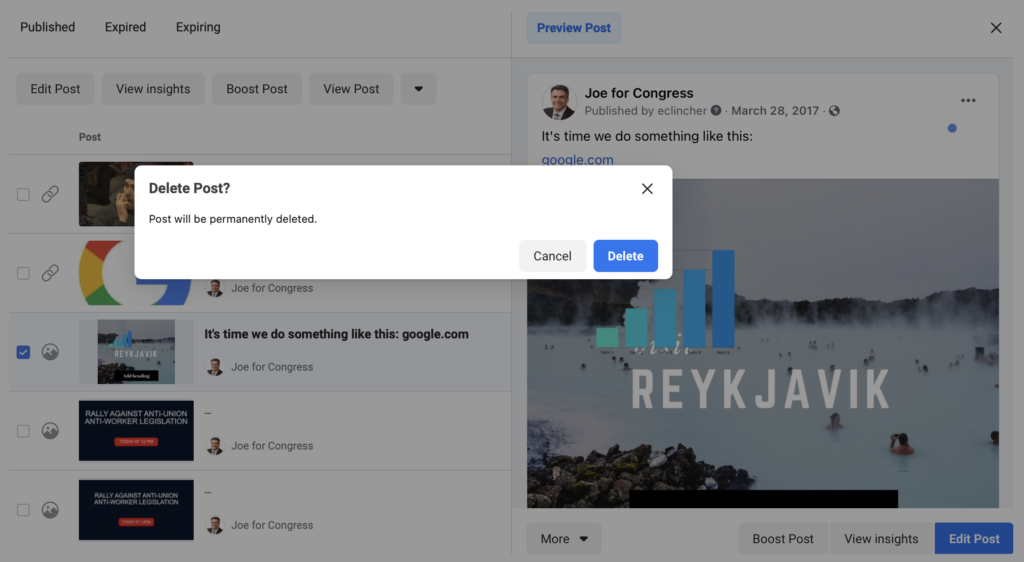
Deleting Facebook Page Posts On Your Mobile Device
Currently, there is no way to bulk delete posts on your Facebook Page using a mobile device. You can only delete single posts at a time, but the process is simple.
Open your Facebook app and navigate to your personal profile.
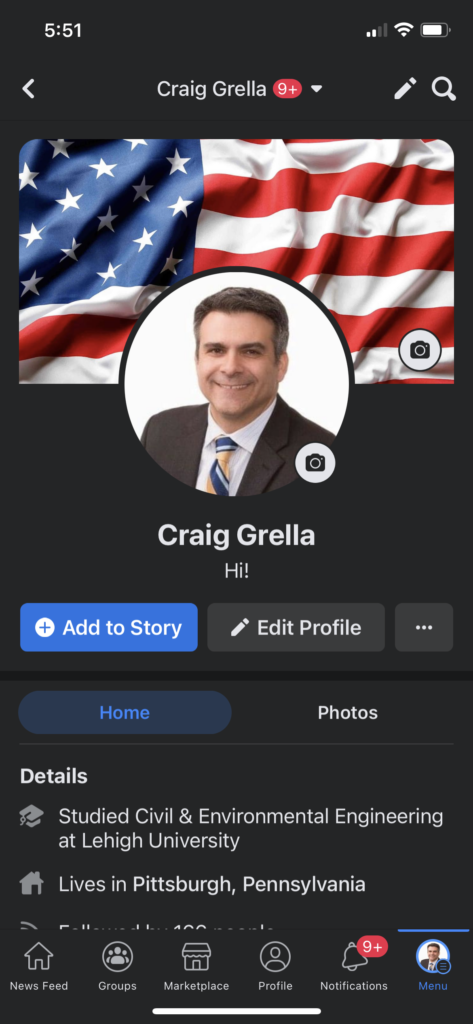
Click the MENU icon on the bottom left brings up the main mobile menu showing all the options you can choose in a graphical format. Select PAGES. It has a flag icon.
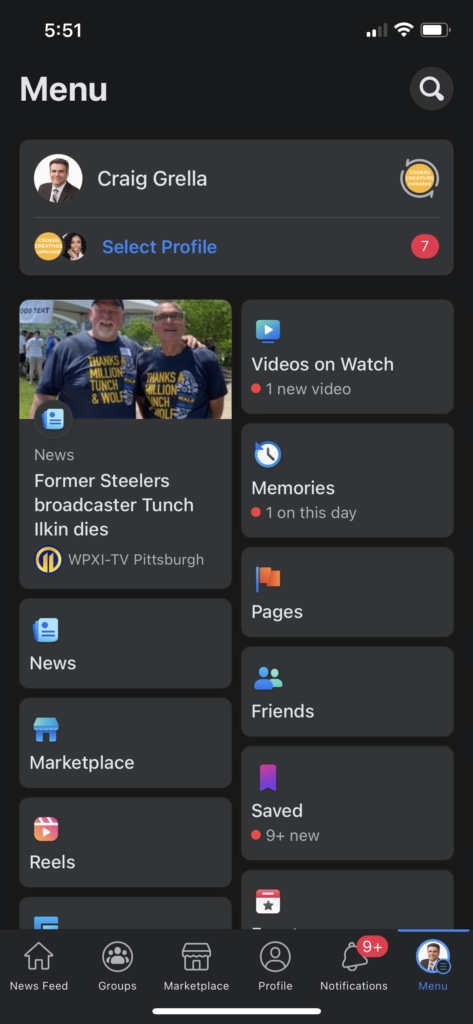
Once the PAGES screen loads you’ll have options for creating new posts, inviting other people, etc. It also lists all the pages you manage, if you manage multiple pages for yourself or on behalf of other people or organizations. Choose the page you wish to manage and delete posts.
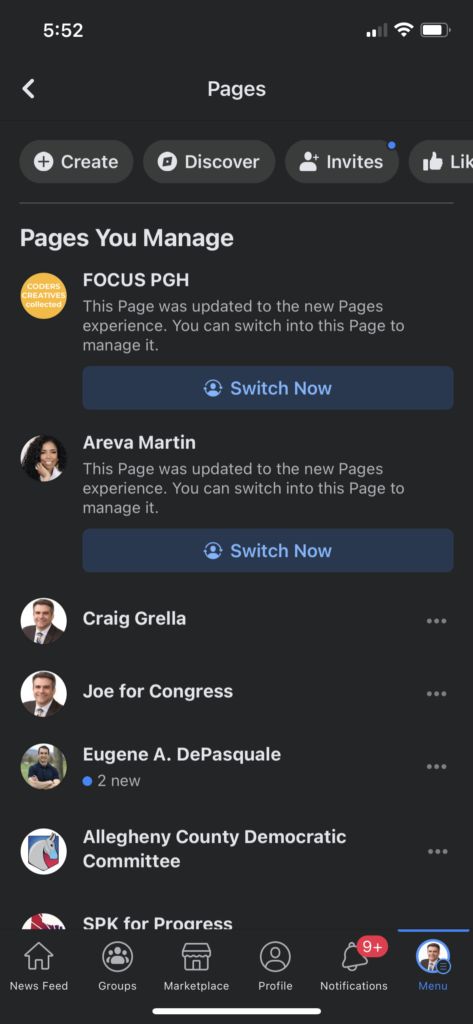
You’ll want to scroll past the initial page information down to the area where you’ve posted items and find the post which you want to remove.
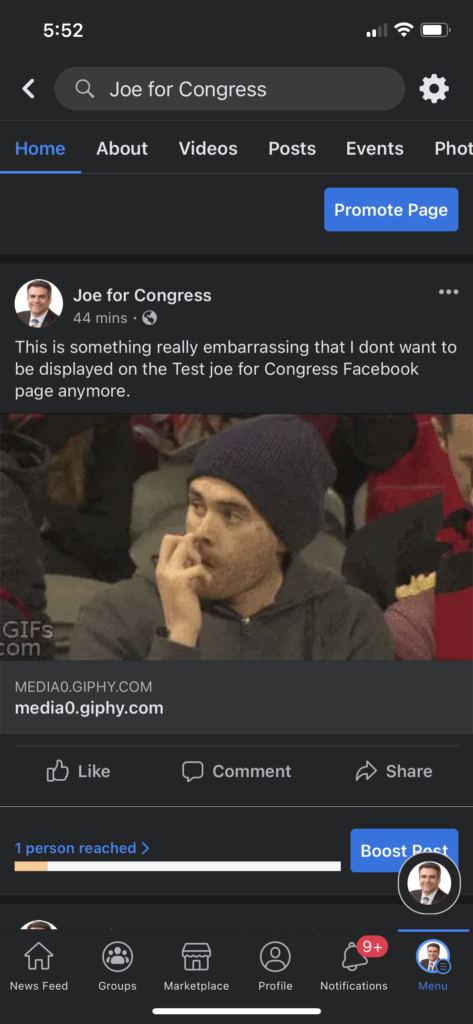
Click the three dot icon to the right top of the post and choose DELETE. As a reminder, when deleting posts on your Page they are deleted immediately and cannot be recovered so make sure you’ve got the right post before deleting.
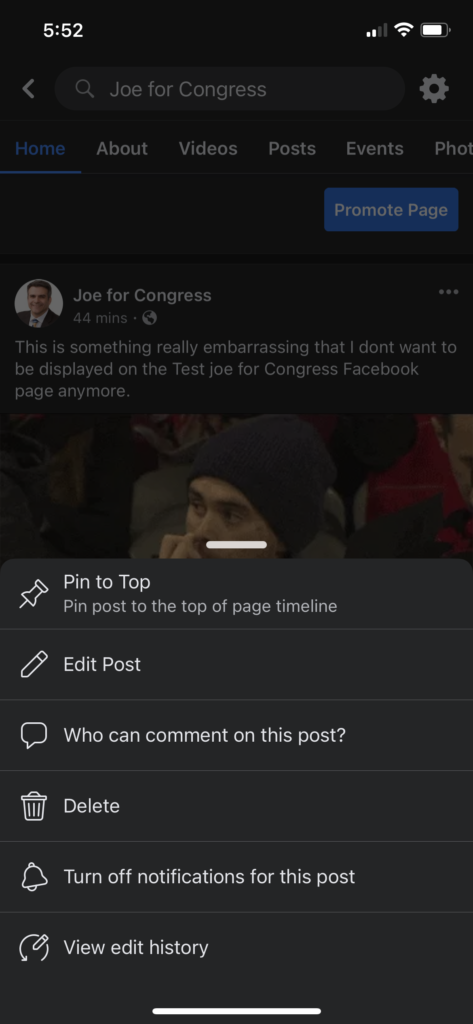
Conclusion
Deleting and sanitizing your Facebook Page is not as intuitive as deleting posts in your Facebook profile and it requires a few more clicks to find the right place. But once you get to the Creator Studio there are ample moderation methods and deleting posts are quite easy. On mobile, you can delete only one post at a time, so if you’ve got multiple posts to delete we recommend using a desktop environment for more efficient moderation.