Sanitizing Your Facebook Profile
To use Facebook you must have a personal profile. This is your main personal feed where you post your own status updates, photos, videos, etc. Your personal feed, sometimes called your Facebook Wall, is also where posts in which you are tagged by friend are displayed.
As a politician, political candidate, or other public figure it’s important that you control the messaging around your issues and your campaign in general. Since your Facebook profile might be older than your campaign or public service there might arise a time when you need to go back into your previous posts and remove messages that no are no longer relevant or might portray the issues or your campaign in a non-desirable way.
The entire process of sanitizing your personal Facebook profile is covered in the video below. Text and image instructions follow below that.
Video Tutorial
The following video tutorial walks you through the process of deleting posts from your personal Facebook profile on your desktop and mobile devices.
Deleting Facebook Posts On Your Desktop
Facebook makes it relatively easy to manage your posts and posts in which you are tagged, whether you choose to do so on a desktop or mobile device. On your desktop, there are two main ways to delete your Facebook posts:
Each of the methods are covered in detail below.
Manage Posts
Upon logging into your Facebook account you’ll be taken to your Facebook Feed. Click your profile icon on the top right of the page and you’ll be taken to your personal profile and feed.
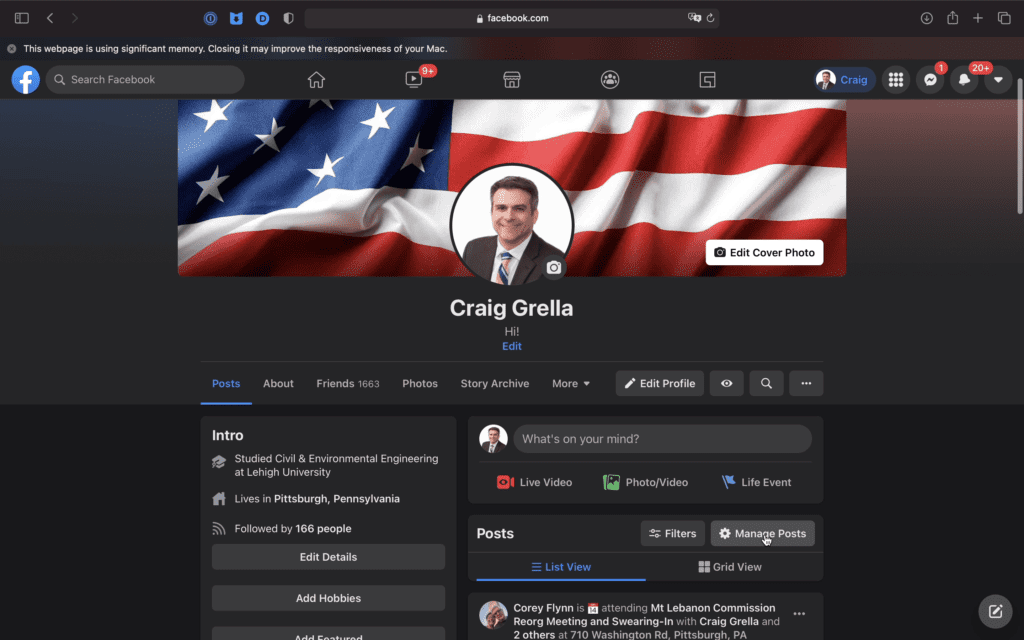
The left side of the page contains your information and contact details while the right side shows your posts feed. Just under the box to add a new post and at the top of the existing posts feed you’ll see buttons for FILTERS and MANAGE POSTS.
Click manage posts and you’ll be taken to a front-end screen where you can view all the posts on your Facebook Profile include posts you’ve created and posts in which you have been tagged by other people.
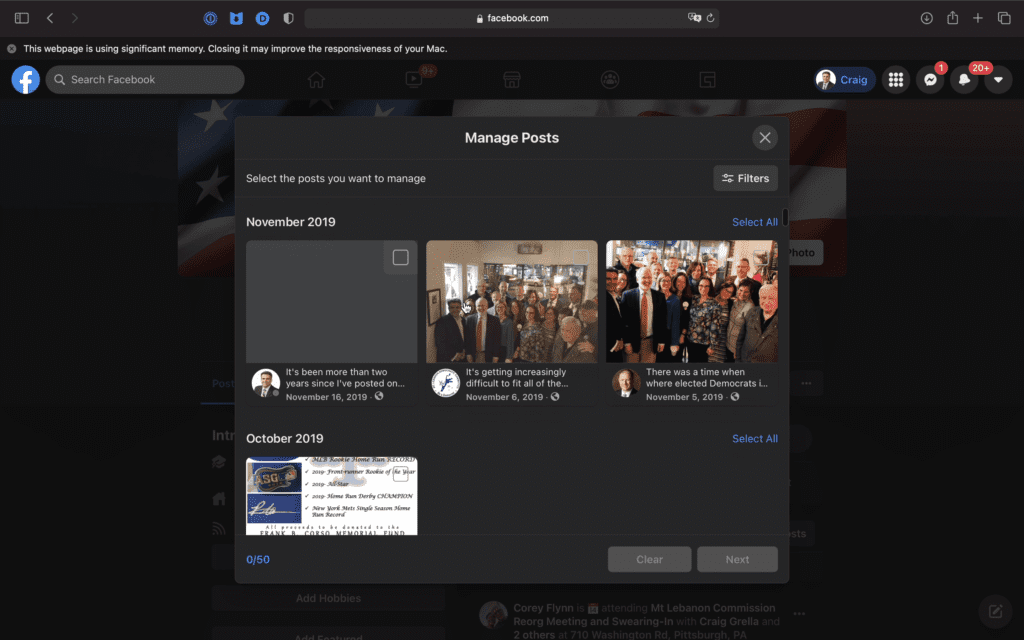
You can put a check in the box to select posts that you want to archive, edit, or move to trash. You can use the filters button to control which posts are shown. You can filter posts by:
- Year
- Who created the post
- Post privacy
- Type of Post Tag
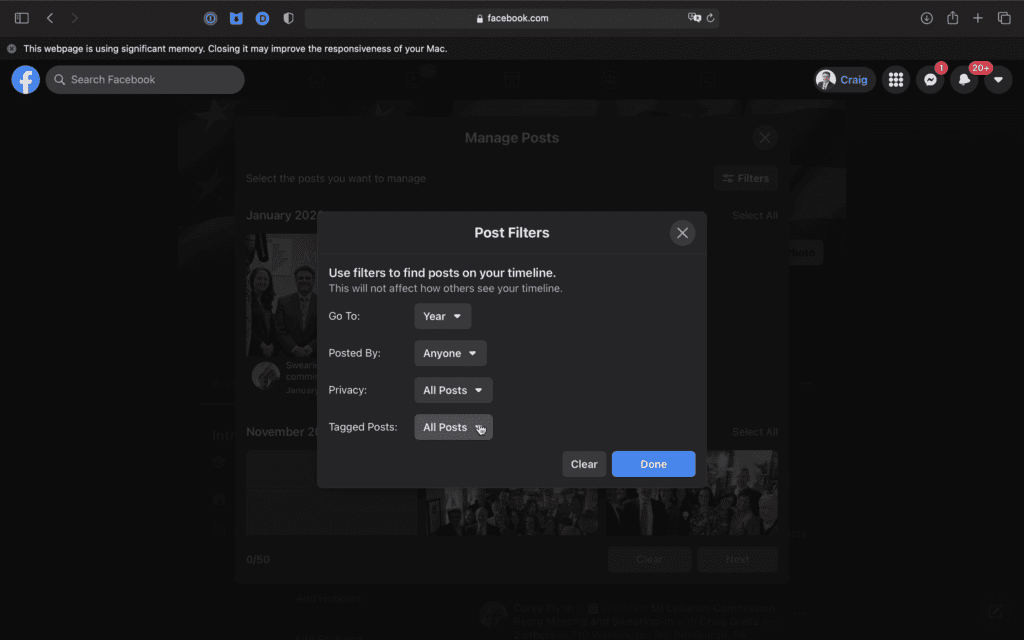
Remember, the options you have to edit or delete posts will be based on the type of post you are working with. Posts created by you can be archived or deleted, but posts that you are tagged in cannot be deleted. The reason is because these are not your posts.
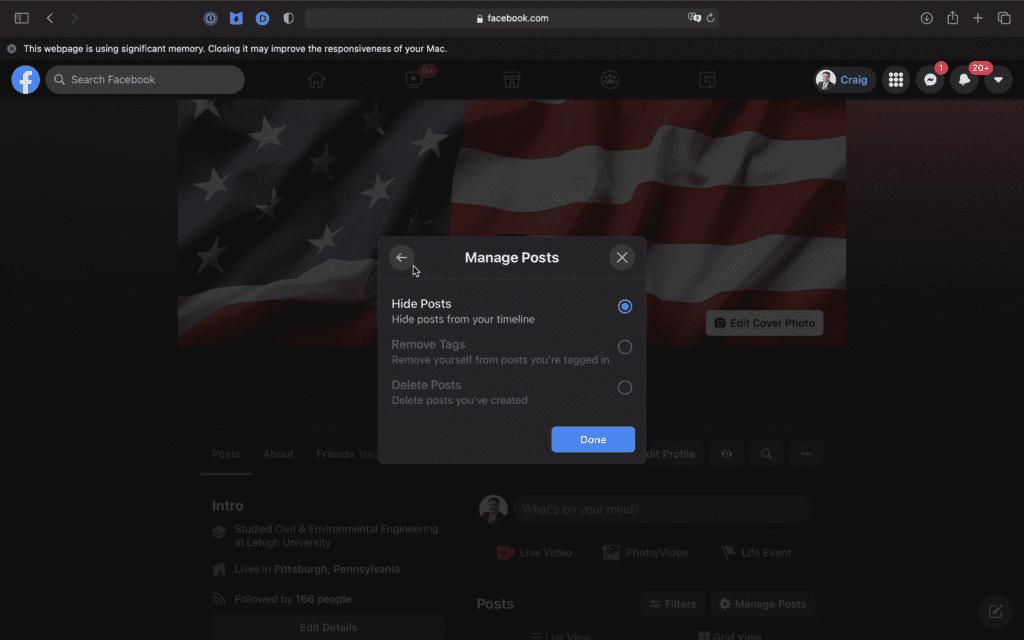
They are posts created by other people who added you as a tag, which, depending on your Facebook settings, will place that post on your timeline. For these posts, the only option you’ll have is to remove the tag of your profile. That removes the post from your feed, but it will not erase your name on the original post created by the person who tagged you. It will remove the link to your profile so they will not be able to access your profile from that original post, but the name will persist.
If you want to completely remove your name from the original post, make note of the person or page that tagged you in that manage posts screen and contact that person with a request to remove your name completely. If they refuse, you can flag the post and ask Facebook to intervene but don’t expect a quick response. Remember, continually flagging posts that do not meet Facebooks removal rules could end up in your account being closed or locked, so contact Facebook judiciously.
Activity Log
The second way to sanitize your Facebook posts is to use your activity log. This gives you more granular control over your posts and tags and is displayed in a more user-friendly format. We recommend using this mode when deleting your Facebook posts on your desktop.
You can get to the activity log by visiting your main profile page and clicking on the dots icon to the right of your edit profile button in the main profile menu. Then choose the link for ACTIVITY LOG.
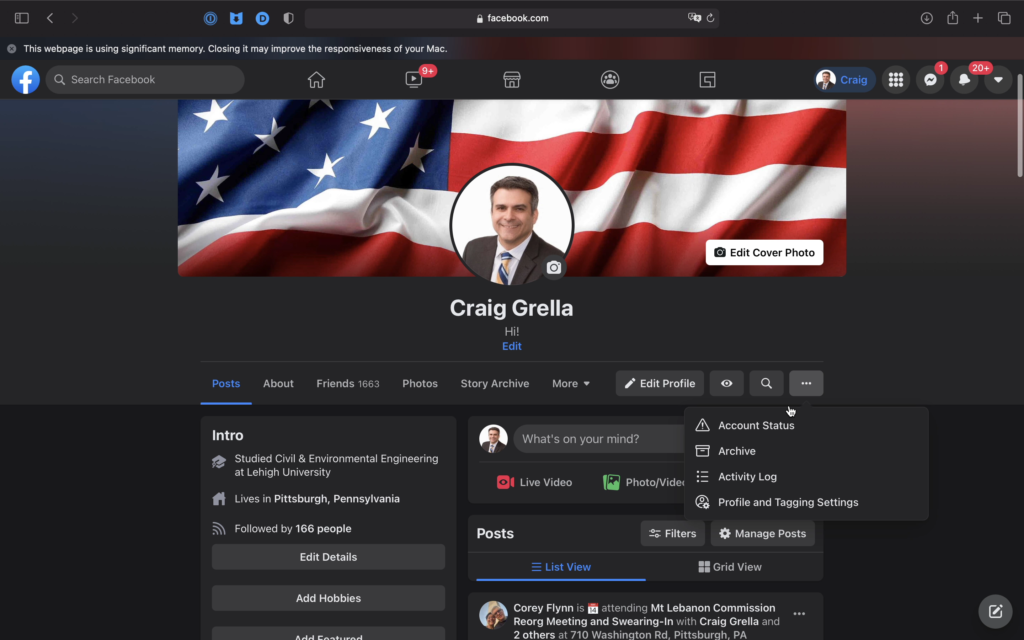
Once you arrive at your activity log you’ll be presented with a popup modal that shows you various post filters on the left side and the posts in order of date on the right side.
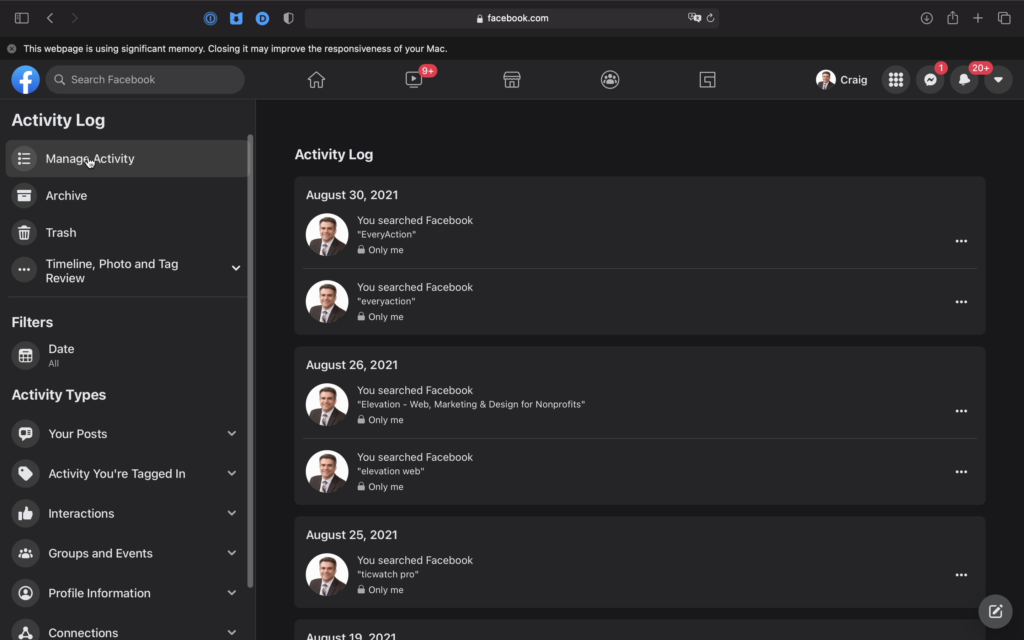
In addition to standard post filters like date and post type, you have more options for filters that can reach into groups and events, interactions, connections, and additional profile information.
On the posts lists simply select the posts you want to modify or delete. As soon as you start selecting boxes you’ll see buttons pop on the top right which allow you to:
- Deselect selected items
- Archive selected items
- Trash selected items
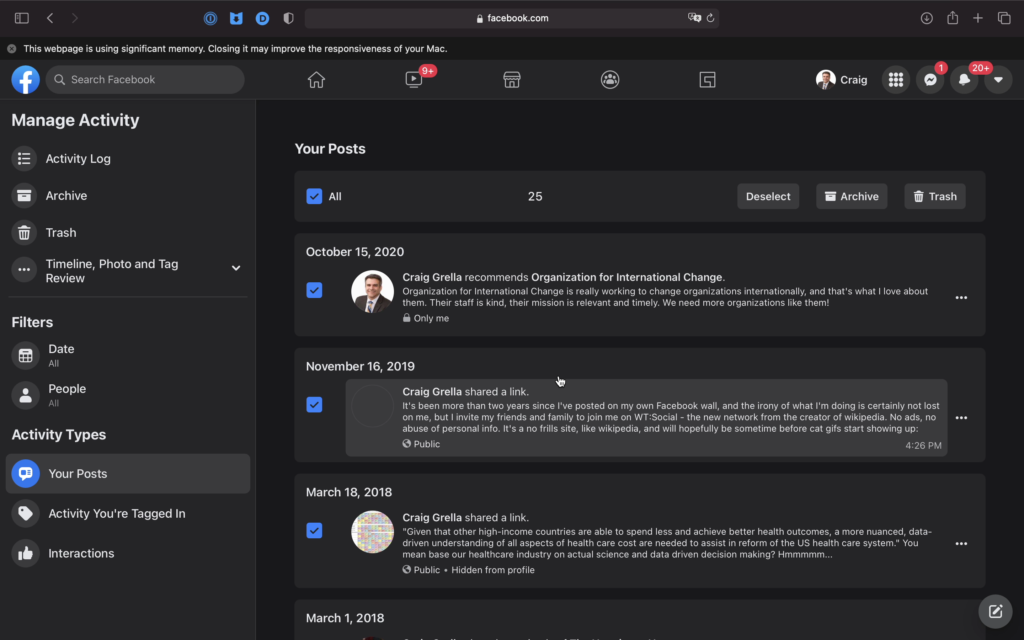
Remember, some options may not be available depending on the type of posts you’ve selected. That’s why it’s smart to use the filter boxes to the left. If your goal is to delete your own posts, select YOUR POSTS in the filter box and the posts to the right will show only your posts. That means when you select all you’ll be able to delete those posts in the dialogue box that pops.
Remember, once you delete posts, Facebook removes them from your profile but saves them for 30 days in case you change your mind. To undelete posts, visit the TRASH link on the left sidebar to make those changes.
After 30 days your posts will be deleted completely. It’s always a good idea to return to the activity log to double check that they have been removed.
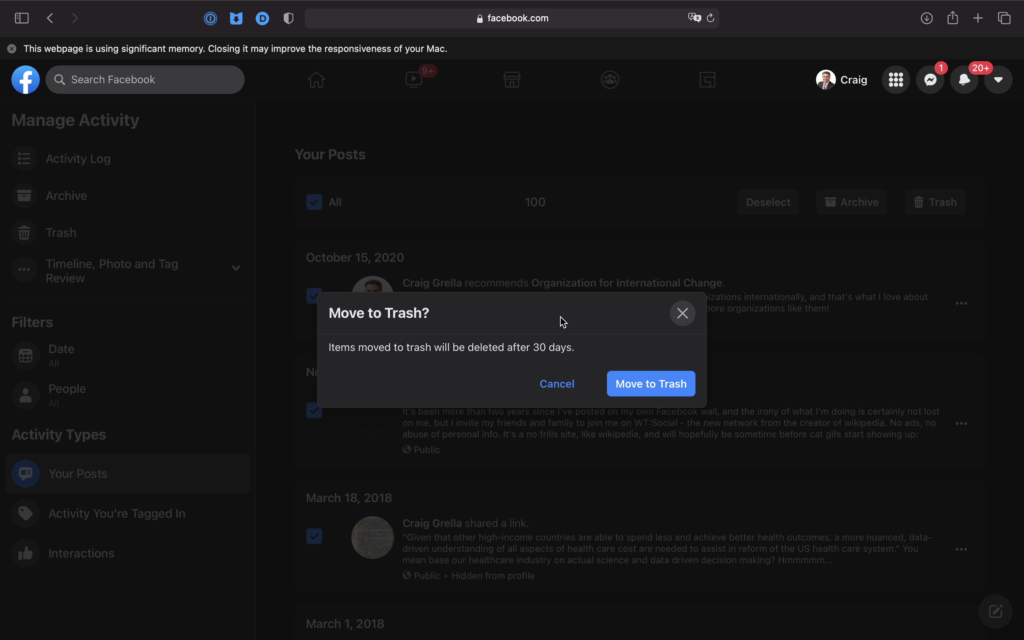
Deleting Facebook Posts On Your Mobile Device
Facebook also makes it possible for you to delete posts and tags from your mobile device. This process is not as clean as deleting on the desktop but it works if you need to remove a post in a pinch while on the go.
When you arrive at the Home Screen in your Facebook app click on your own profile image. This is usually displayed as a small circle on the left next to the text “What’s on your mind.” Don’t click on the large profile image of yourself, that takes you to a new story creation page.
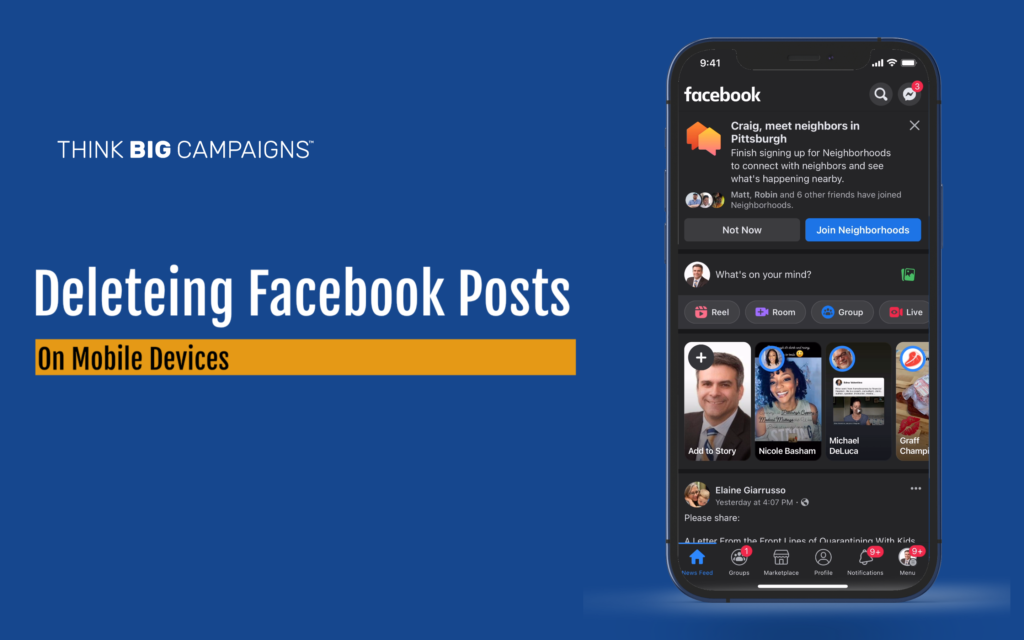
Once at your mobile profile click the three dots to the right of the EDIT PROFILE button. This is very similar to what you do in the desktop version. Remember to select the ACTIVITY LOG option under those three dots.
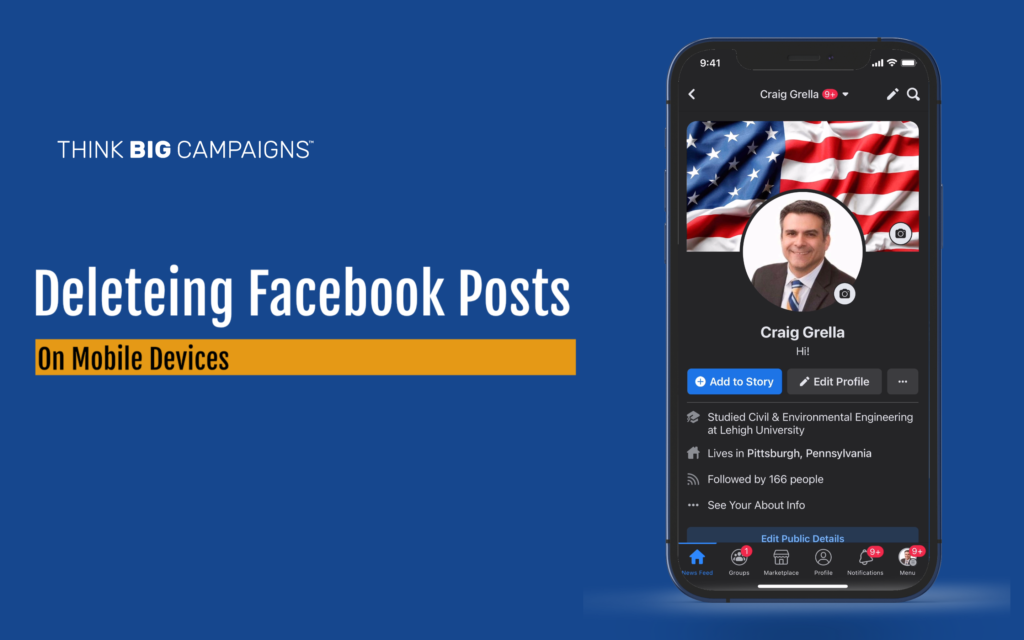
This takes you your Activity Log on your mobile device where you can filter and manage posts and posts in which you are tagged.
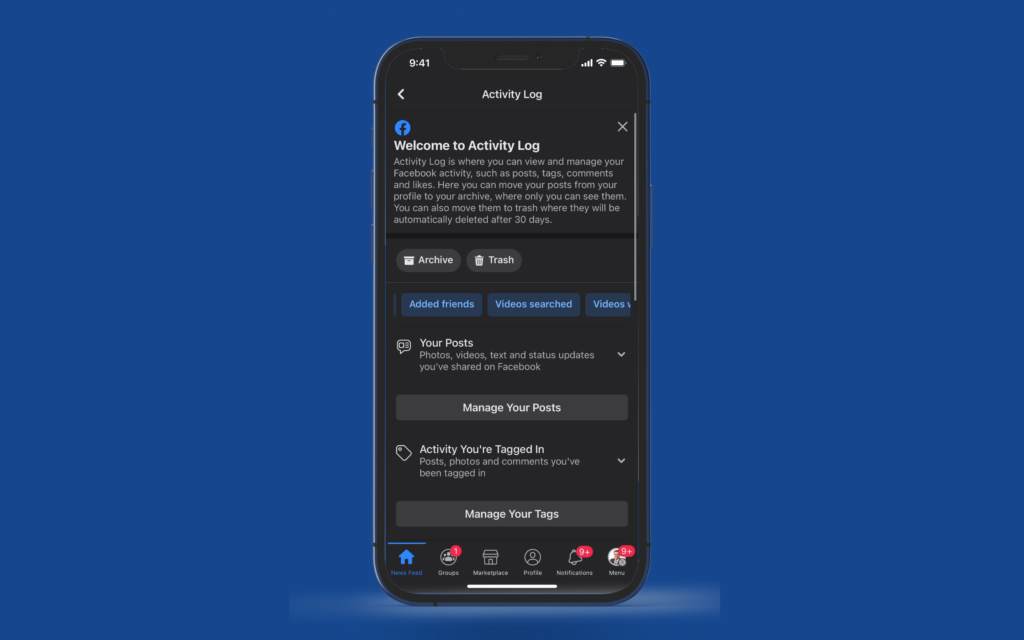
Simply clicking the button to MANAGE POSTS here allows you to select posts to archive or delete.
Posts can be filtered by category, date, and the person who posted.
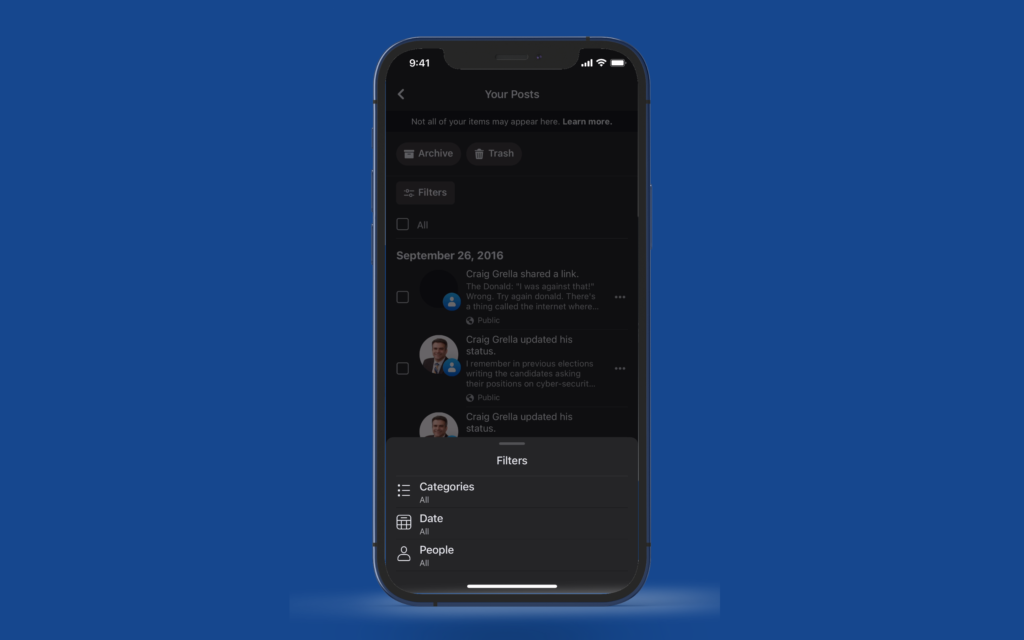
Since we’ve working only with posts created by you, we’re able to delete any of the posts we see on this next screen.
Simply select the posts you want to delete and click the TRASH button that appears on the bottom of your screen.
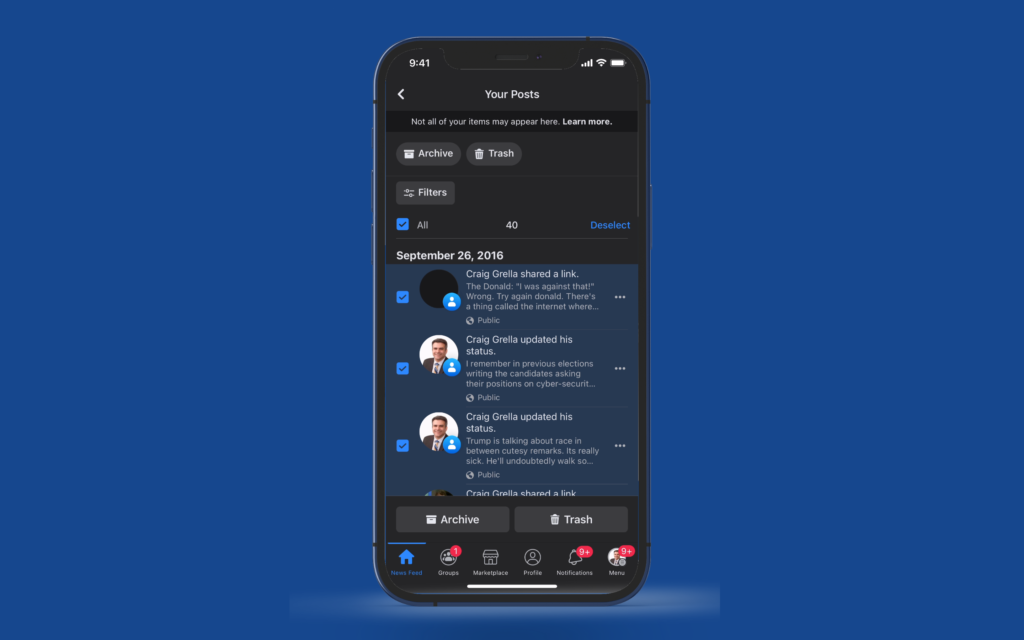
Remember, posts are removed from your profile but held by Facebook for 30 days after which they are completely removed. You’ll see a message to view the posts in your trash if you made a mistake and deleted the wrong posts. Facebook then gives you the opportunity to restore those posts.
Conclusion
Facebook gives you the ability to delete your own posts and posts in which you have been tagged on your desktop or mobile device. This makes it easy for you to remove posts and sanitize your personal Facebook profile.